Click here to go back to Website – Main Menu
ADDING WORKS
WORK is the label we use on the website to describe any kind of client credit/project be that a TV, Film or Theatre credit, a novel, TV Ad, Radio Show or Event etc.
To add a new work click on the WORK tab in the client’s menu and click on the ADD WORK button at the top right hand side of the CV page.
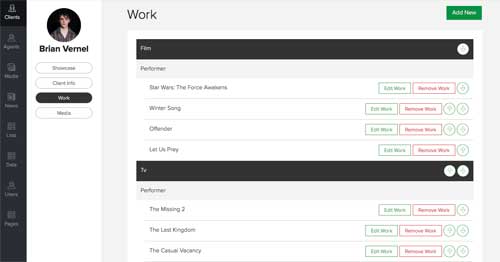
Every WORK entry has the following details:
NAME* – Title of work, written in full and in Title Case, e.g. Game of Thrones
URL* – The work title using hyphens in place of spaces. e.g. game-of-thrones
HIDDEN ON WEB – Check this box if you wish to hide this credit from a client’s CV
JOB* – The client’s job on the project. You may choose more than one if needed e.g. Writer & Director
MONTH – The month that the work was created, published or broadcast etc, select from drop down options (NOTE – this is usually only used by the Book Dept and is added later once a publish date has been confirmed. Don’t forget to check the box ‘Yes show month in release date’ if you want to display the month detail on the work page)
YEAR* – The year that the work was created, published or broadcast etc, select from drop down options
TIP – Fields marked with an asterisk are required and must be added to save the work. If you have having problems saving the work, check that all the required details are added.
SUMMARY DESCRIPTION – A very brief overview of the project e.g. (NOTE – this is only used by the TFTV department and appears on the website CV underneath the details of TV, FILM & THEATRE credits)
DESCRIPTION – The work details which appear on the work page, e.g. synopsis, client’s role in the project.
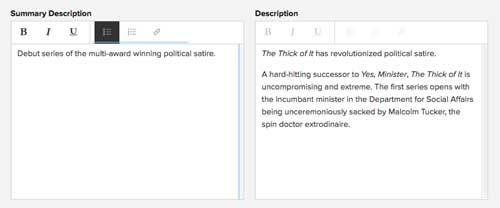
WORK TYPE* – select the type from the drop down options which best describes the work/credit from BOOK, FILM, TV, THEATRE, RADIO or OTHER.
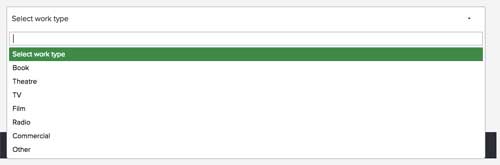
SHOW ON PDF – if you want to manage the works which appear on the PDF version of the CV, check this box on the WORK PAGE
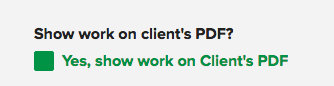
META TAGS – are phrases that tell Google and other search engines the key words or phrases that relate to the content on the page. For a work this can include the work title, client name, other notable cast and creatives, awards etc. These do not appear on the work page.
WORK TYPES & DETAILS
Once you have selected a WORK TYPE you will see a set of details that need to be added. These details vary depending on the WORK TYPE selected.
Fields are OPTIONAL in Admin to allow you to add a work to a CV with the minimum of details, however each department or office will have a specific set of details that are usually required.
ADDING BOOK DETAILS
BOOK TYPE – drop down select from Fiction or Non-fiction
PAGE COUNT – number of pages in book, type in digits
AWARD – type in name of aware, only one and most prestigious
GENRE – NOT CURRENTLY IN USE
PUBLISHERS – Should be main UK publisher of client, and English language publishers. Search for PUBLISHER by name, select TERRITORY from drop down options and type in the name of EDITOR. Click on ADD PUBLISHER to save.
TRANSLATION RIGHTS – This section allows you to display whether Translation Rights, Film Rights and Audio Rights are available for a work. UNAVAILABLE is the automatic default for new works.
If MANAGED BY CURTIS BROWN, check box and search for Agent
If MANAGED BY PUBLISHER, check box and search for Publisher.
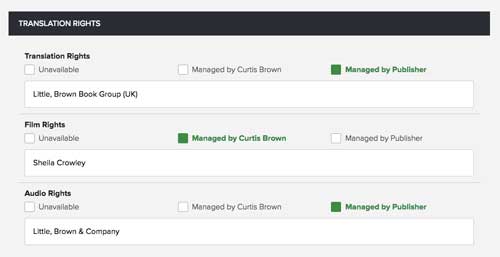
CO-AGENTS – NOT CURRENTLY IN USE
RIGHTS SOLD – Select LANGUAGE and TERRITORY from drop down options (you must click on your selection to add it) then type/search for the PUBLISHER by name. Click on ADD ITEM to save.
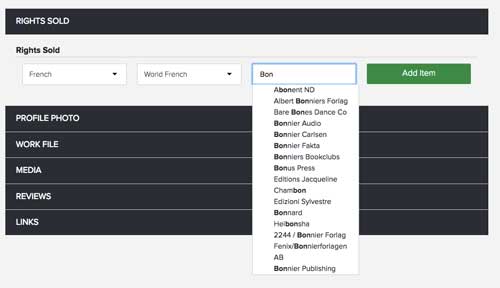
PROFILE PHOTO – Click on CHANGE PHOTO to upload the main book jacket. See Website Image Guidelines for instructions
WORK FILE – DO NOT USE FOR BOOKS
MEDIA – Click on ADD MEDIA to upload additional book jackets or images e.g. Foreign covers
REVIEWS – Click on ADD REVIEW
In QUOTE box type or paste in the highlights from the quote. Please try to keep to under 30 words. Do not add speech marks (they get added on the front end). You also need to add the MONTH and YEAR of publication, REVIEWER’s name, SOURCE (The Guardian, WhatsOnStage.com etc) and LINK (including the http:// part) to the full review online.
If the review is not available online, or hidden behind a paywall, you can paste in the HEADLINE and FULL REVIEW text into the fields below.
Click on ADD REVIEW at the bottom to save.
LINKS – NOT CURRENTLY IN USE
Click here to see an example of a completed BOOK work page ››
ADDING TV, FILM & RADIO DETAILS
ROLE (Actors only) – Type in name of character played
PRODUCTION COMPANY – Type in name e.g. BBC, LucasFilm, HBO etc. If more than one separate with /
FORMAT (TFTV Only) – if a TV episode then display as no. of episodes and episode length e.g. 2 x 30′ or 1 x 60′, if Film then type in ‘Feature’ or ‘Short’
BROADCASTER (TV) – type in channel e.g. BBC, Channel 4, BBC Three, Netflix, Amazon Prime etc
DISTRIBUTOR (FILM) – type in distributor e.g. Universal Pictures, 20th Century Fox etc.
STATUS (TFTV only) – Only for ‘In Development’ work. Otherwise leave blank
AWARD – Add only one, and most prestigious. Additional awards can be typed into the DESCRIPTION box
CREATOR/PRODUCER/DIRECTOR/WRITER/STARRING* – If a CB client type name in ‘Choose Client’ box and select to save. If not a CB client type name directly into box.
*For Actors add ‘DIRECTOR’ only.
PROFILE PHOTO – Click on CHANGE PHOTO to upload a film/TV still or poster. See ADDING IMAGES for instructions
WORK FILE – Here you can add a video link of the work/episode. This adds a link to the CV…
![]()
…and WORK page so visitors can view the video (remember to make full episodes and features ‘Protected’ when uploading)
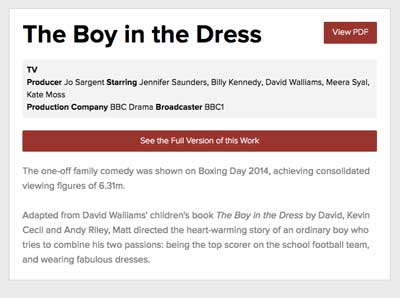
MEDIA – Click on ADD MEDIA to upload additional images or videos/episodes.
REVIEWS – Click on ADD REVIEW
In QUOTE box type or paste in the highlights from the quote. Please try to keep to under 30 words. Do not add speech marks (they get added on the front end). You also need to add the MONTH and YEAR of publication, REVIEWER’s name, SOURCE and LINK (including the http:// part) to the full review online.
If the review is not available online, or hidden behind a paywall, you can paste in the HEADLINE and FULL REVIEW text into the fields below.
Click on ADD REVIEW at the bottom to save.
LINKS – NOT CURRENTLY IN USE
Click here to see a completed TV/Film credit ››
ADDING THEATRE DETAILS
As TV & FILM details with PLACE FIRST PERFORMED replacing PRODUCTION CO
ADDING OTHER DETAILS
There are only 2 detail fields for other ROLE and AWARD. Specific details should be added into the DESCRIPTION box.
ORGANISING CVs/WORKS
Once added, you can change RE-ORDER WORKS and WORK TYPES using the UP/DOWN ARROWS.