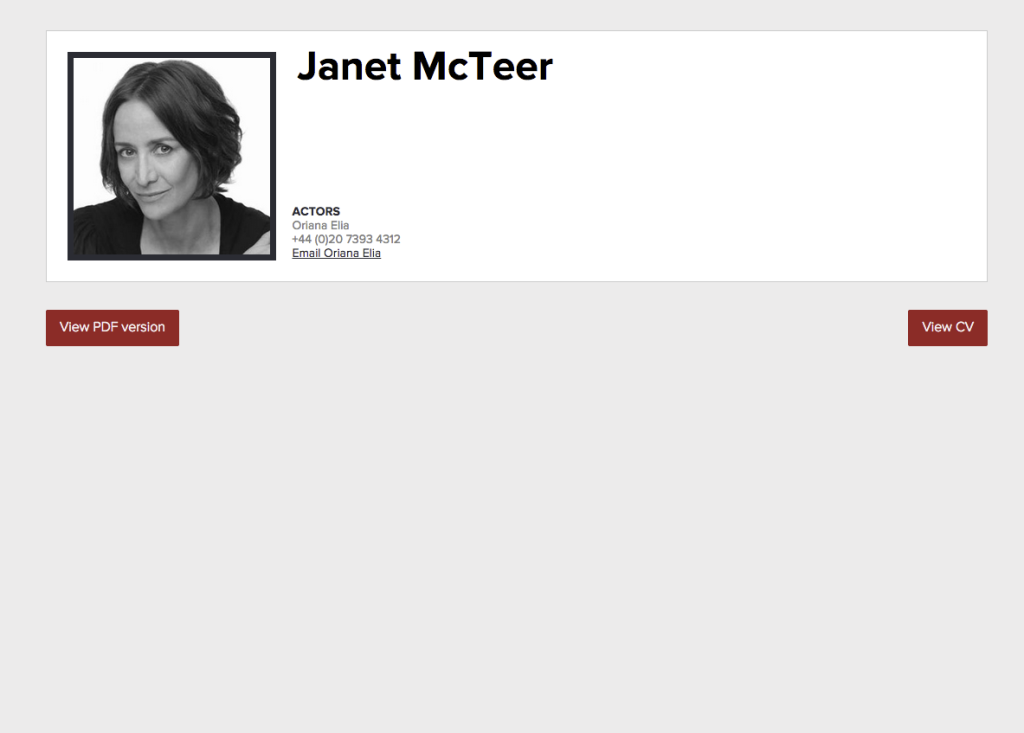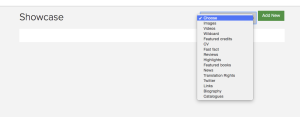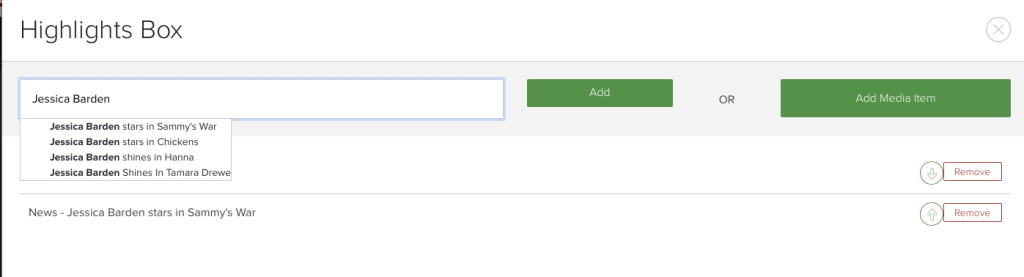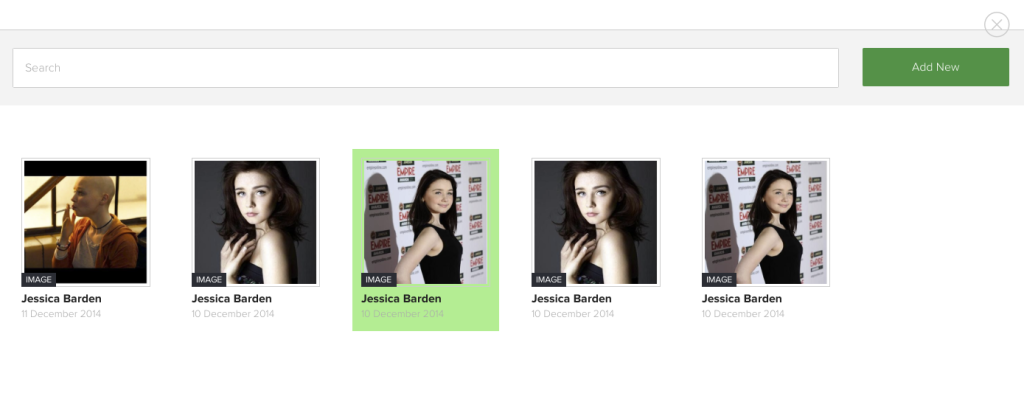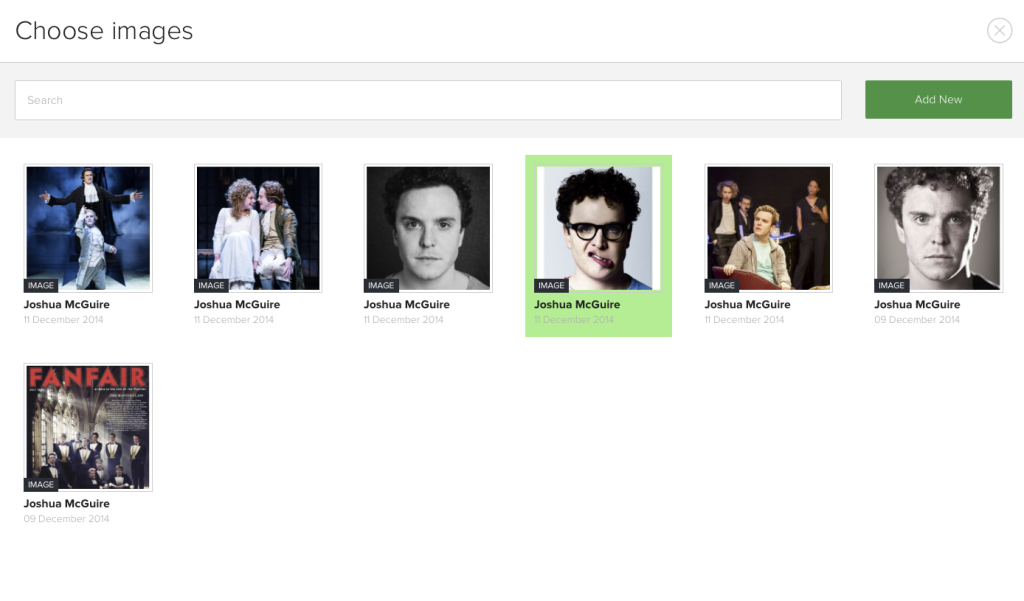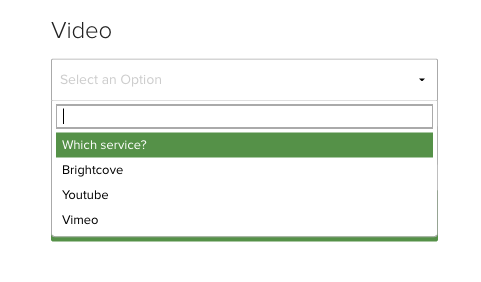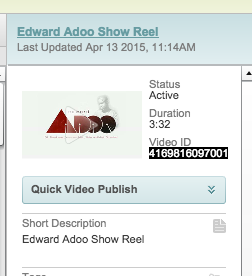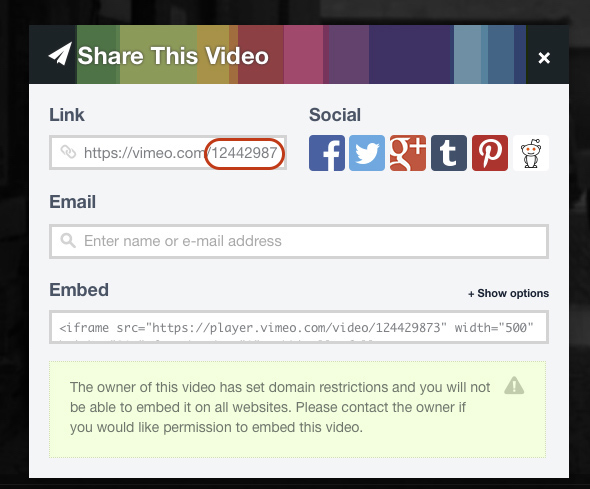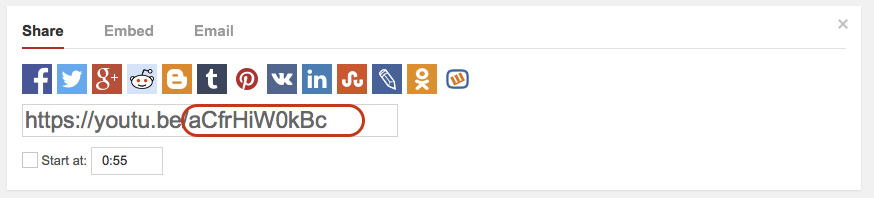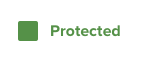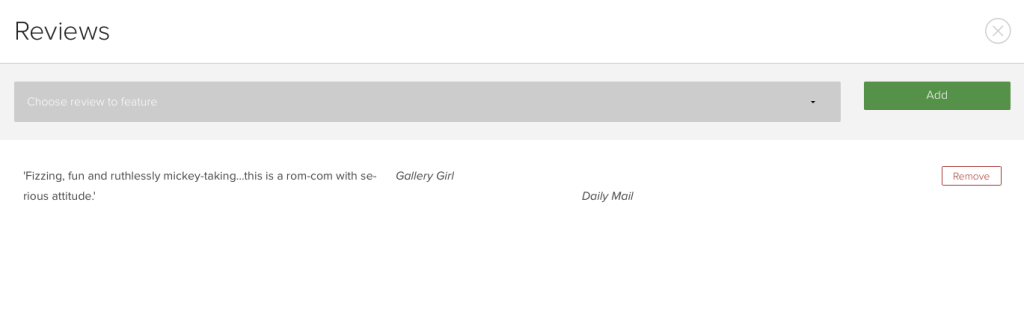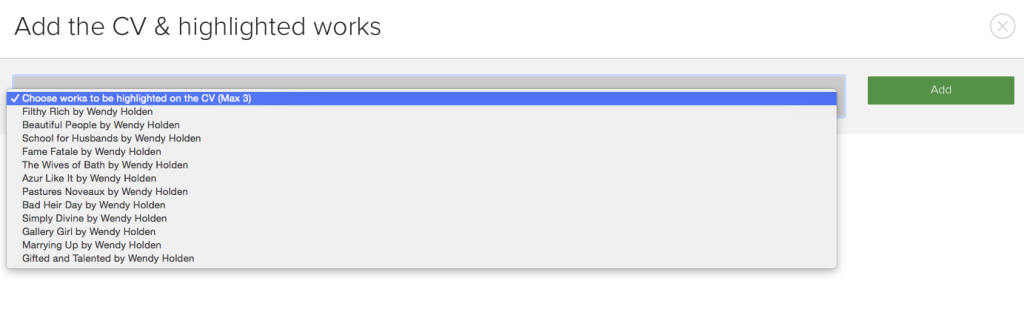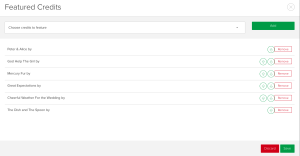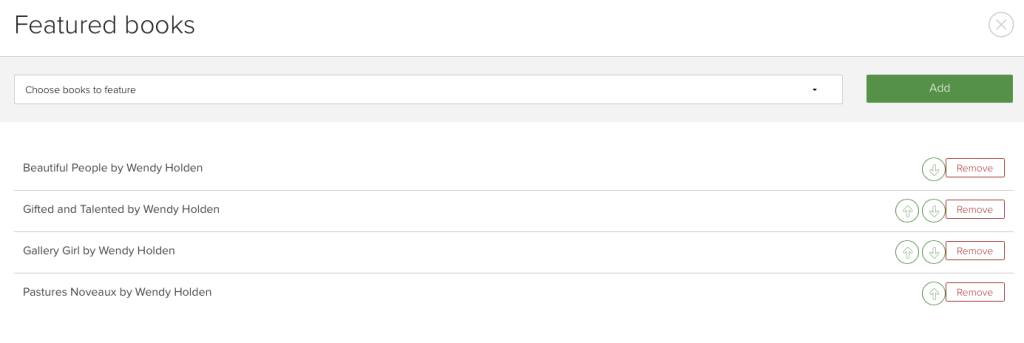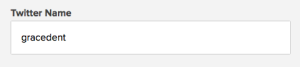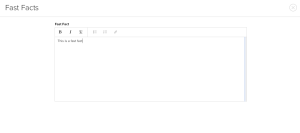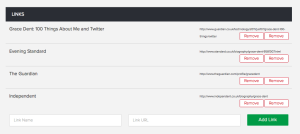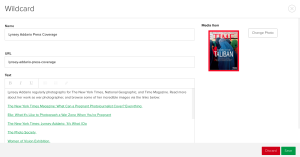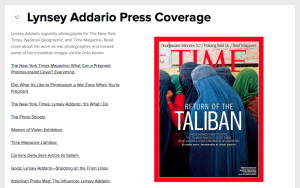Click here to go back to Website – Main Menu
Once you have added all of your client’s details to CLIENT INFO and added some WORKS to their CV, you can start to add content to your client’s SHOWCASE PAGE.
Until you start to select and add content modules to the SHOWCASE page, only show the basic client details will appear on the front end of the website, like this…
There are 15 different content modules which enable the different types of information.
Curtis Brown editors have the flexibility to add a variety of modules to each client page depending on the client’s job and the content available for publishing.
To add modules to a clients webpage to to CLIENT > SHOWCASE >
You then select the module you wish to add from the drop down:
BIOGRAPHY MODULE
Allows you to add the client’s full biography to their showcase page. This is a full width module (i.e. it takes up the full width the profile page) so should always be one of the first modules that appear on a showcase page.
When you select BIOGRAPHY the module will automatically pull in the text from the biography on the CLIENT INFO page. If you want to change/update the bio you must go to CLIENT INFO and edit in the Biography text box. Once saved your changes will publish straight to the BIOGRAPHY module on the Showcase.
HIGHLIGHTS MODULE
HIGHLIGHTS is a full-width carousel slider where you can publish 3 different types of content: NEWS, IMAGES and VIDEOS. You can display up to 10 individual items in the highlights box.
TIP: Highlights is best placed just above or below the Biography module as a way to showcase the range of a client’s body of work and highlight their top news and credits.
Click on HIGHLIGHTS to launch the HIGHLIGHTS editor.
Search news articles by title in the search box > Select the title you wish to add from the results > click on ADD
Click on ADD MEDIA ITEM to select from the images and videos in the client’s Media Library or click on ADD NEW an upload a new image or video:
NEWS MODULE
The News module displays up to 5 most recent news articles in which the client is tagged. As soon as you add the module it will automatically publish the latest news to the client page.
CLIENT TAGS are managed in the news article. (See Adding News for more details). There is no need to do any further editing once the module is added.
TIP: Be careful not to keep using the same image of a client on their news – try and mix it up by rotating several different images. You could end up with the same image being repeated up to 5 times in the News box.
IMAGE MODULE
The Image module allows you to display selected client images on their Showcase page.
Select the images you want to display in the image from the Media Library. You can select as many images as you choose. All images selected will appear in the module on the showcase page. You can also add new images directly to the image module here.
TIP: The ‘See All Images…’ link to the image gallery displays ALL images added to the client’s Media Library. So if you don’t want an image to appear in the image gallery you will need to remove that image from the client’s media library.
VIDEO MODULE
The video module allows you to display links to selected client videos. Select the video items that you wish to display on the showcase page by selecting from the Media Library then clicking ‘O
You can add videos from Brightcove, Vimeo and YouTube directly to a showcase page. First you must select the platform the video is hosted on:
Then enter the video ID and click on Submit This can be found in the following places on each platform:
Type in the video file details including Title (required), copyright and description (if required) and SAVE:
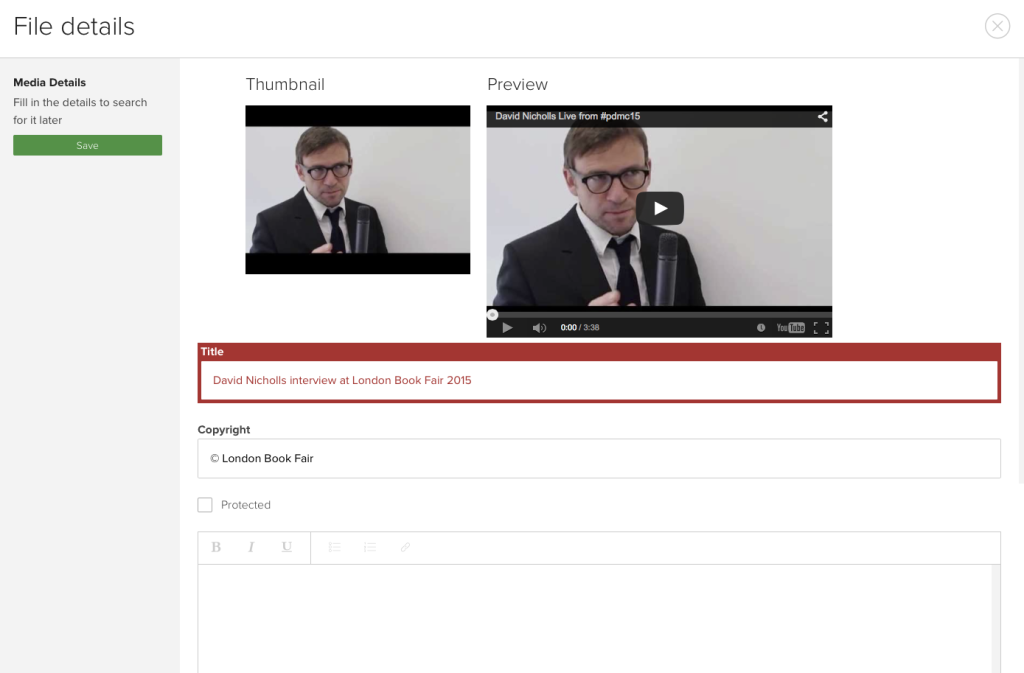
Full episodes and copyright protected videos must be hidden from public view by selecting the ‘Protected’ box. When this is selected only logged in users of the site can view them.
REVIEWS MODULE
When adding review modules to a showcase you must add 1 review module per review quote.
Select REVIEW from the module drop down. All related quotes appear in the drop down, showing the first few words and writer/source. (A review must first be uploaded onto the client’s work to become available for selection – see Adding Works).
Select and ADD the one you want to publish to the showcase page. DO NOT add several reviews in the same module:
Then SAVE!
Repeat the whole process if you want to add further review quotes to the page.
CV MODULE
The client’s CV is permanently available via the red VIEW CV button under the profile header or ad a PDF. If you wish to publish the full CV as part of the Showcase page you can do this using the CV Module.
When adding the CV you may select up to 3 Highlighted Works to display on the CV. Select and add each work in turn. You may change the order they appear with the up/down arrows if required. Once 3 are selected, click on Save. Do not add more than 3 works.
The CV highlights work best with TFTV/Actor/Presenter clients as a way to brighten up a plain text CV and draw the visitors attention to the client’s big works. As Author CVs already display the book covers as opposed to a text list this can look repetitive and generally should only be used for Author clients who have a large body of work.
TIP: DO NOT not add a highlighted work if your client has less than 3 credits on their page as this only draws attention to the fact that your client hasn’t done much in their career (to date – this will probably change!)
FEATURED CREDITS MODULE
Actors, TFTV and Presenters can also select FEATURED CREDITS module and select works listed from the client’s CV from drop down add to the module.
You may add as many credits as needed, however you must make sure that the Featured credit/work page has been updated fully with a profile image, details, rights, publisher and a synopsis/blurb/description. Even better if you can add video or lots of glowing reviews!
FEATURED BOOKS MODULE
Like Featured Credits – but for books. This modules allows you to add up to 4 featured books to an Author client page without having to add the full CV.
TWITTER MODULE
If your client has a good Twitter account you can add it as a module on their showcase page. To add this you first need to make sure you have added the correct Twitter handle to their CLIENT INFO. When added added correctly the module will show the 3 most recent tweets…
FAST FACT MODULE
The fast fact module is for one-line facts about the client which are too important to be buried away in a biog. Select ‘Fast Fact’ from the module drop down and simply type in your fact e.g.
– a big award win
– a special talent
– a quote about the client rather than a specific work
DO NOT USE for listing awards, commendations or reviews.
Select FAST FACT from the module drop down and simply type in your fact and SAVE:
LINKS MODULE
The ‘Links’ module displays all links added to CLIENT INFO. Select from the Showcase module drop down and save. If no links are added, nothing will appear in the module.
Types of links you might want to add are:
Type in a LINK NAME (It should be specific so the reader knows exactly where the link will take them) and THEN paste in the full LINK URL including http://
Do not add more than 10 words to the LINK NAME or use phrases like ‘Click here’. ‘Blog’ or ‘Website’.
TRANSLATION RIGHTS MODULE
The Translation Rights module is only relevant to writers/authors of published works.
Select and add this module from the drop down. It will automatically add up and publish the no. of current publishers worldwide as added to the CLIENT INFO.
‘See all publishers’ links to the full CV list showing Current Publishers and Languages/Rights sold.
WILDCARD MODULE
The wildcard module is a spare module which allows you to add content that isn’t currently covered in by any of the modules above. It allows you to create a new web page of content for your client.
Instances you may want use the Wildcard would be to add a page with information about permission requests for that author, a collection of press coverage links, branding info, corporate work info, awards lists or talks and presentation.
You can use the Wildcard more than once on a Showcase page as long as you use it to add different content.
Select WILDCARD from drop down:
ADD TITLE – this will appear as the module title on the showcase page e.g: Press Interviews.
ADD URL – this is to create a url/link for the page which you are creating. Add the page title again with hyphens in place of spaces e.g. press-interviews.
(It is not for adding in links to external websites or pages)
TYPE/PASTE IN TEXT – adding web links, bold and italics where needed.
UPLOAD IMAGE
SAVE